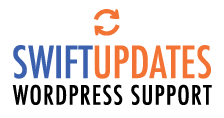Have you ever updated your website – or been told that your website has been updated – but you don’t see the change? You refresh or reload the page but still don’t see it? Most often this is due to you seeing an old copy of the page (the cached version) not the live page, and just refreshing the page won’t show you the changes. To see the change, the cache needs to be cleared.
What is the cache?
Essentially the cache is a saved version of the web page.
Which cache needs to be cleared?
Generally speaking there are two caches: 1 in the website and 1 in your web browser (Chrome, Internet Explorer, etc.).
After a site update both need to be cleared. The server cache is most often cleared by the web developer/editor (and/or it may be automatic). The web browser cache needs to be cleared by anyone trying to view the changes shortly after they have been made if they have viewed the pages recently (given a few hours the browser caches should clear themselves).
The web browser cache
When you visit a web page your web browser (chrome, internet explorer, etc.) downloads a copy of it and stores it in its local cache on your computer – so that when you re-visit a page that you have already seen it can be shown to you more quickly.
When you view a web page your browser looks to see if it already has a copy of the page, and if so it shows you that copy of the web page, instead of downloading a new version from the website. This is usually much faster to load because its coming from your own computer, rather than over the internet.
The web browser is supposed to check with the website to see if there is a newer version of a page, or if its version of the page has become stale (cached pages have expiry dates). This doesn’t always happen though, and sometimes you have to force your browser to update – you have to clear your cache. Chrome for example can sometimes be very sticky. Hitting Control F5 when viewing a web page is also an instruction to the web browser to fetch the version from the website (as opposed to clearing your cache), although this also sometimes doesn’t work immediately.
The website cache
Today, most websites – and certainly Wordpress site – are database driven, so when someone visits your websites home page the web server says: “ok, go get me the top of the page (the header), the images for the page, the text for the page, the footer, etc.” and then it puts together the page to show to the visitor.
All those request for bits and pieces take a bit of time, so once the page has been created the website caches – saves a copy of the complete version of the page for a few hours so that the next person who views it doesn’t have to wait for it to be put together; there is already a complete version ready to be displayed. This does mean that anyone viewing your web page may be seeing a version from a few hours ago.
These cached versions are usually deleted automatically every few hours – depending on the site settings – but sometimes you may want to have the cache updated right away, particularly if it is a time/date oriented change. Some hosting platforms will even try to detect when information is changed on page and update them as soon as a change is detected – this isn’t necessarily perfect though, particularly when it comes to style or coding changes. Site editors will often also have a way to force the clearing of the server cache.
Who clears the cache?
Mostly the folks who clear their caches are site editors and owners: and they may be clearing both the server cache and their browser cache, particularly when making changes and updating pages.
It’s not uncommon for site editors to make a change to a web page, but other people to not see the change right away. To see the update they may need to either wait long enough for the cache(s) to expire, or force an update in their web browser.
Visitors to your website generally won’t know anything about caching – they’ll either see an old version of a page or a new one (its supposed to be a new one).
How Do Clear Your Cache?
Elegant Themes has a great post on their site on this topic, including instructions on how to clear the cache in many browsers.